Remote
Get familiar with the Siri Remote.
At a Glance
The touch-enabled clickpad on the 2nd and 3rd generation Siri Remote lets you click titles, swipe through playlists, and use a circular gesture on the outer ring to find just the scene you're looking for. Plus, you can find what you want to watch using just your voice.
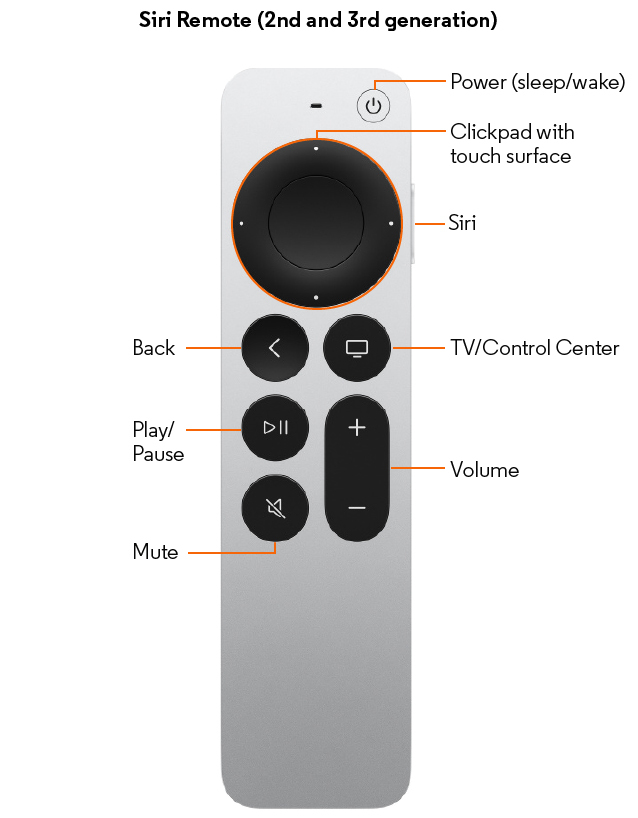
Navigating the Optimum TV app
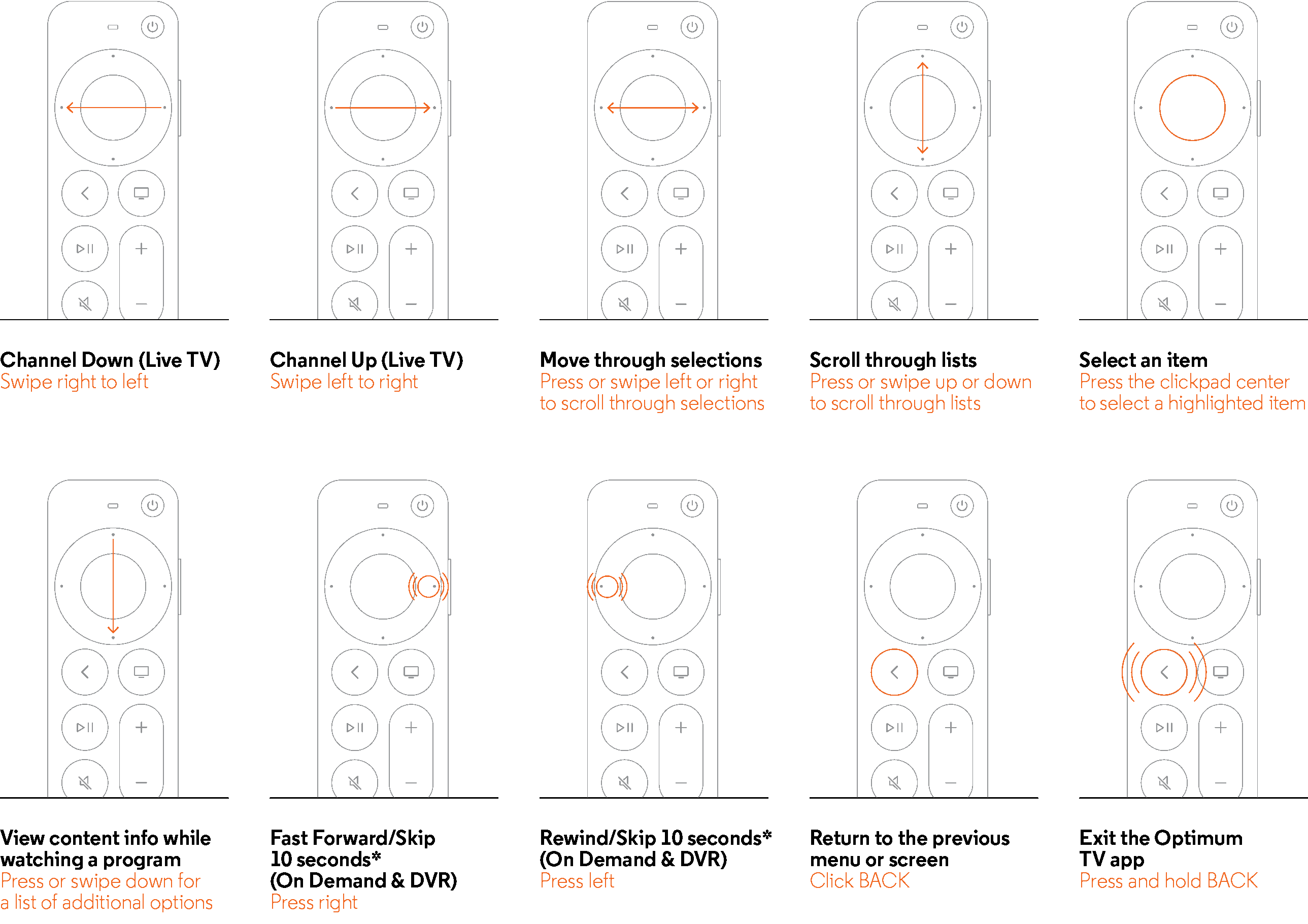
Voice Commands

- (Open the app) "Optimum TV"
- (Tune to a channel) "Watch News 12"
- "Fast-forward 10 minutes"
- "Rewind 10 seconds"
- "Pause"
- "Play"
- (Quick Rewind) "What did he/she say?"
- "Find something to watch"
- "Find action movies"
- "Find The Bachelor"
- From the home screen you can say
"Home, Guide, On Demand, DVR, Search, Settings"
Pro Tip - Customize the clickpad
You can easily change the clickpad functionality and tracking sensitivity on your remote to match your style.