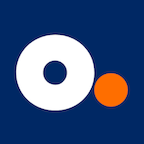Troubleshooting & Support
How do I reboot my Optimum Stream?
-
From the Optimum TV menu, go to Settings

- Select Device & Remote Settings > Device Preferences
- Select Reboot (at the bottom)
How can I check my Internet connection?
-
From the Optimum TV home menu, go to Settings

-
Under Device & Remote Settings > Network & Internet, select WiFi

- Select your Optimum home WiFi network and follow the onscreen instructions
- Try using the Optimum Stream again